Setup Marketplace with Odoo eCommerce¶
An online marketplace is a website or app that facilitates shopping from many different sources. The operator of the marketplace does not own any inventory, their business is to present other people’s inventory to a user and facilitate a transaction. Alibaba and Amazon are the best examples of an online marketplace, they sell everything to everybody. Let’s see how you can set up your marketplace with Odoo apps using an out-of-the-box approach.
Business case¶
Magickart wants to set up its marketplace where all the manufacturers can register their products to sell. The marketplace is targeting both types of customers, businesses, and consumers.
Let’s set up the marketplace where consumers can have a seamless buying experience and the complex backend operations become more transparent and clear with the Odoo apps using the out-of-the-box approach.
| Product Name | Supplied by Vendor |
|---|---|
| Infrared Thermometer Gun | Supplier A |
| New Design Electric Hammer Nail | Supplier B |
There are thousands of products listed on the marketplace but for an example, we are going to take two examples, when a customer buys both products they should receive a single invoice and two different deliveries from the respective supplies.
Business Flow Mapping¶
Let’s first understand how the marketplace business works in reality.
Vendors who are interested to sell their products in the market place they register with the market place with their account where they can have access to add or update the product and its details, they can also get the sale orders which are received on the market place along with the delivery address.
The marketplace does the listing of the products on the e-commerce platform, accept the order form customer, process the online payment, and send the delivery address to the vendor.
The vendor sends an invoice to the market place and delivery to the end customer, the marketplace later release the payment to the vendor based on the specific intervals based on the payment to each vendor.
So, the marketplace is mainly earning from the commission they received from the product price. Let’s take an example vendor add the product at $100, that is listed on the marketplace at $125 means they ask a 25% margin on the products.
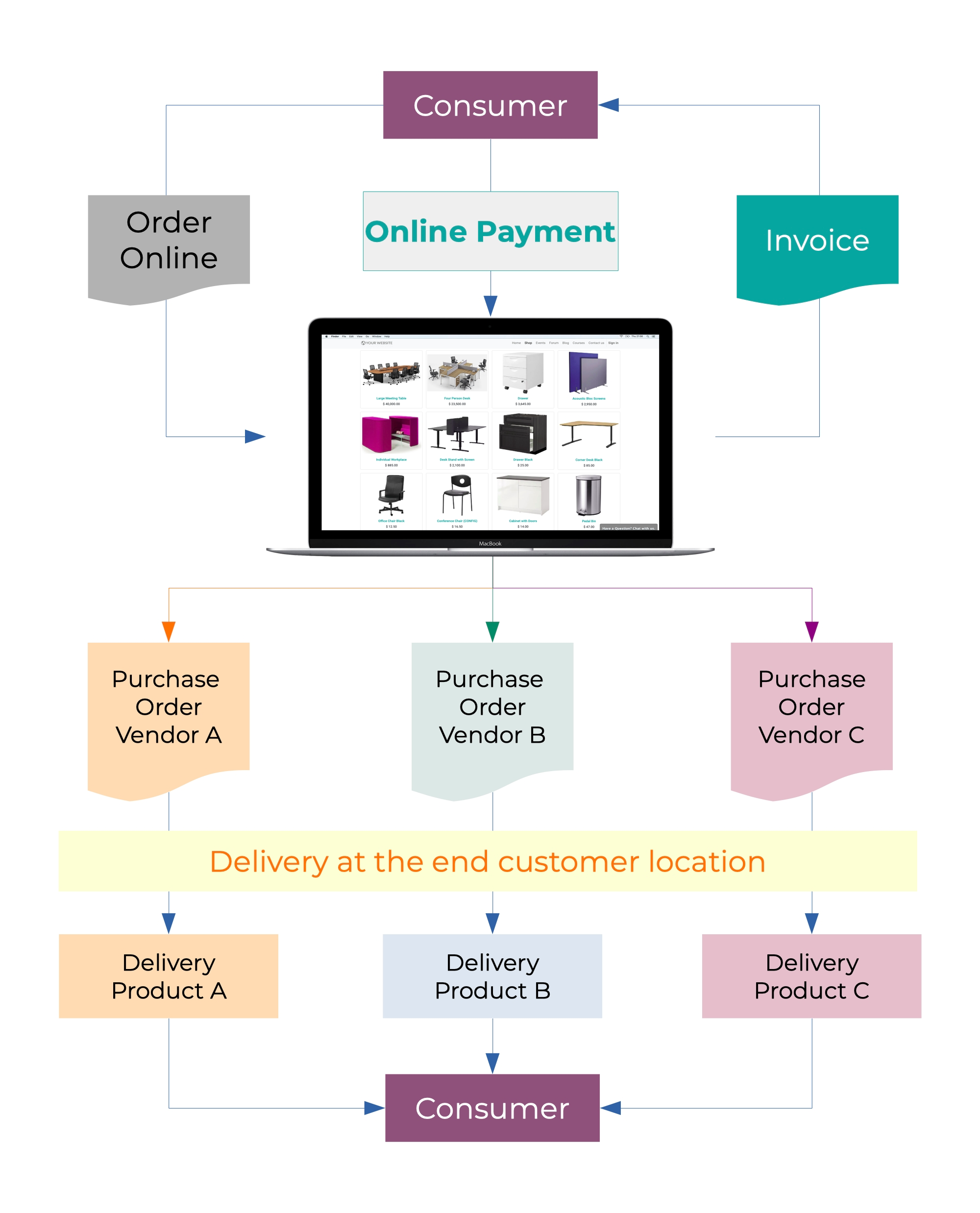
Apps Installed¶
The marketplace is buying and selling a business, so we need sales, purchase, and inventory applications as it is web-based so we need an eCommerce application too.
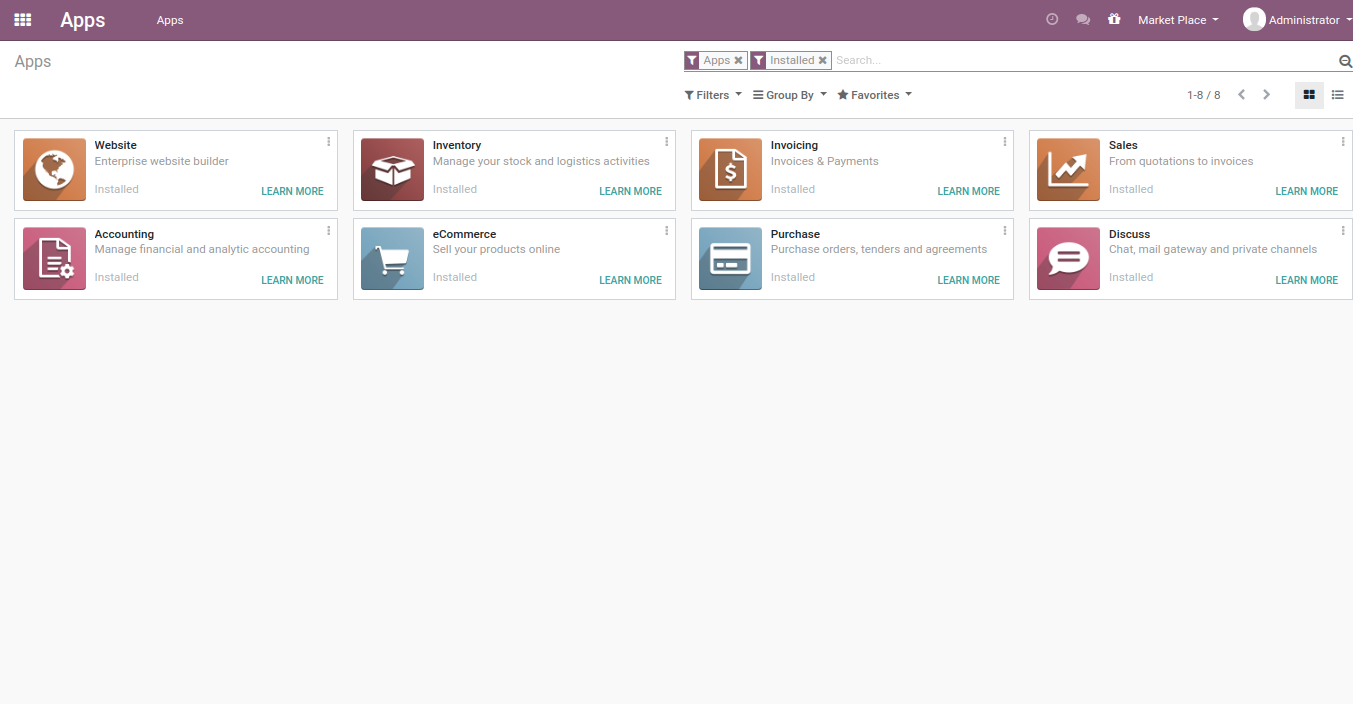
Configuration¶
The configuration to set up the marketplace in Odoo is tricky, the first configuration is to create the companies required.
| Company Name | |
|---|---|
| Magickart Limited | Change the name of the default company |
| Supplier A | Create a new new company |
| Supplier B | Create a new new company |
In order to set up the accounting application and load the chart of accounts for each company, please go through the below video and load the chart of accounts for each company.
Video¶
Setup chart of accounts for multiple companies
Access the video at https://www.youtube.com/watch?v=I8ImxGA501k
Step1 Setup inter-company transactions¶
Install the inter-company company transaction connector application, search for inter-company, you will get Inter-Company Module for Sale/Purchase Orders and Invoices.
Let’s set up the inter-company transaction when a purchase order is confirmed in the marketplace company “Magickart” a sales order should be created in the respective vendor company. Please go through the below video to set up and test the inter-company sales and purchase order synchronization.
Video¶
Inter-company sales and purchase order synchronization
Access the video at https://www.youtube.com/watch?v=8J2OfV5i6FM
Note
If you have any security errors while accessing sales orders please
remove the company from all contacts and try.
Tip
Use Administrator user instead of system user on the inter-company
settings.
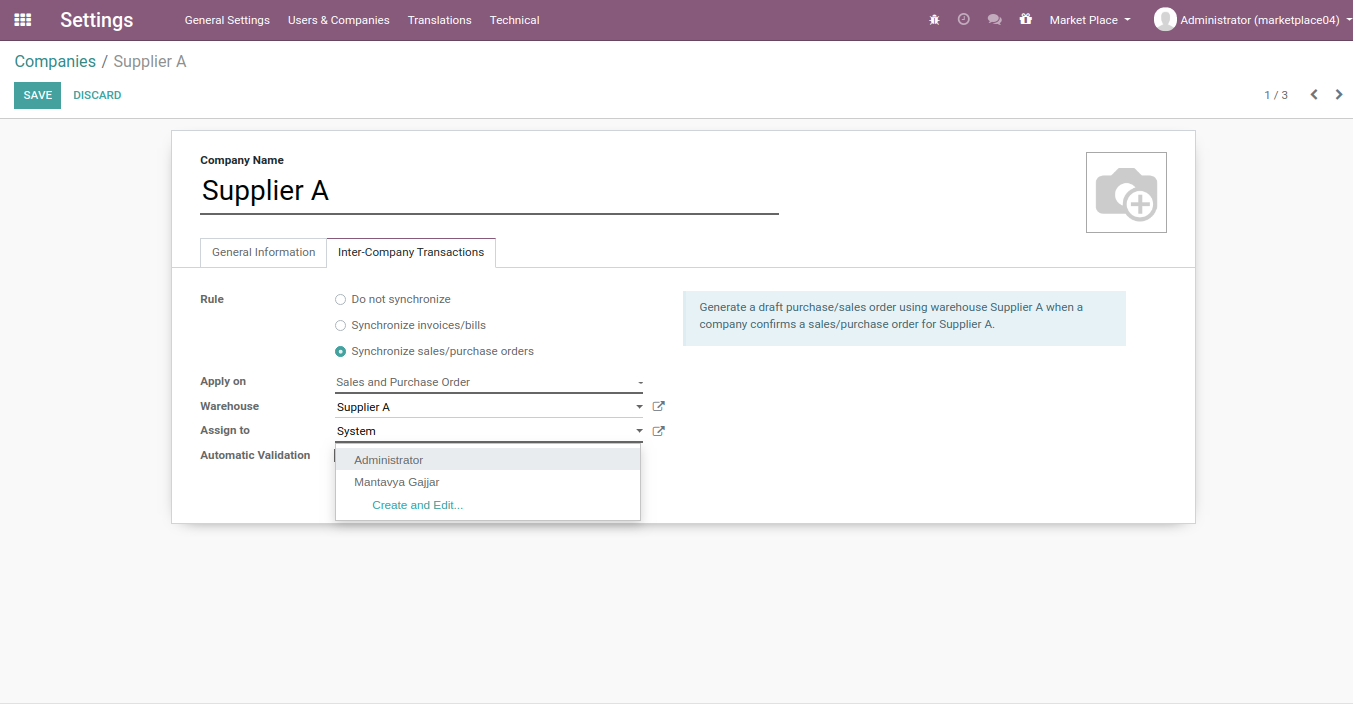
Step2 Setup Dropship route¶
In this step, we will set up the dropship and some inventory rules.
First, let’s activate the Drop shipping from the Purchase → Configuration → Settings look at the below screen.
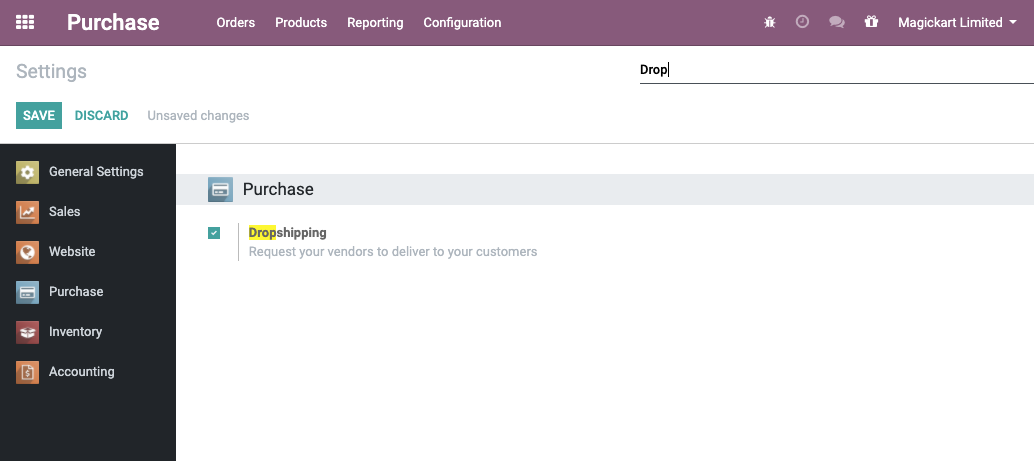
The next step is to activate the Multi-Step Routes from Inventory →
Configuration → Settings.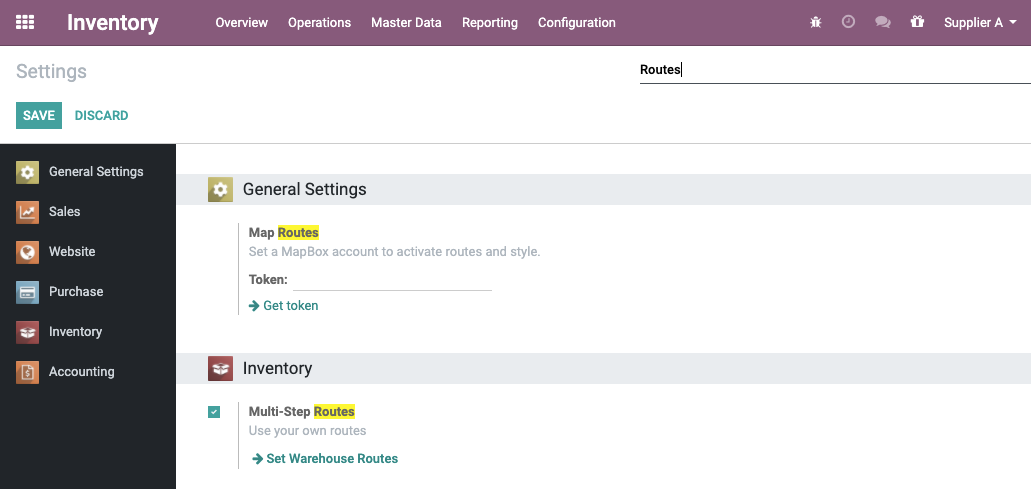
Once the feature is activated, goto Inventory → Configuration → Routes, and search for the Dropship route, the company field is empty on that rule, selects the company Magickart Limited company on the Dropship route.
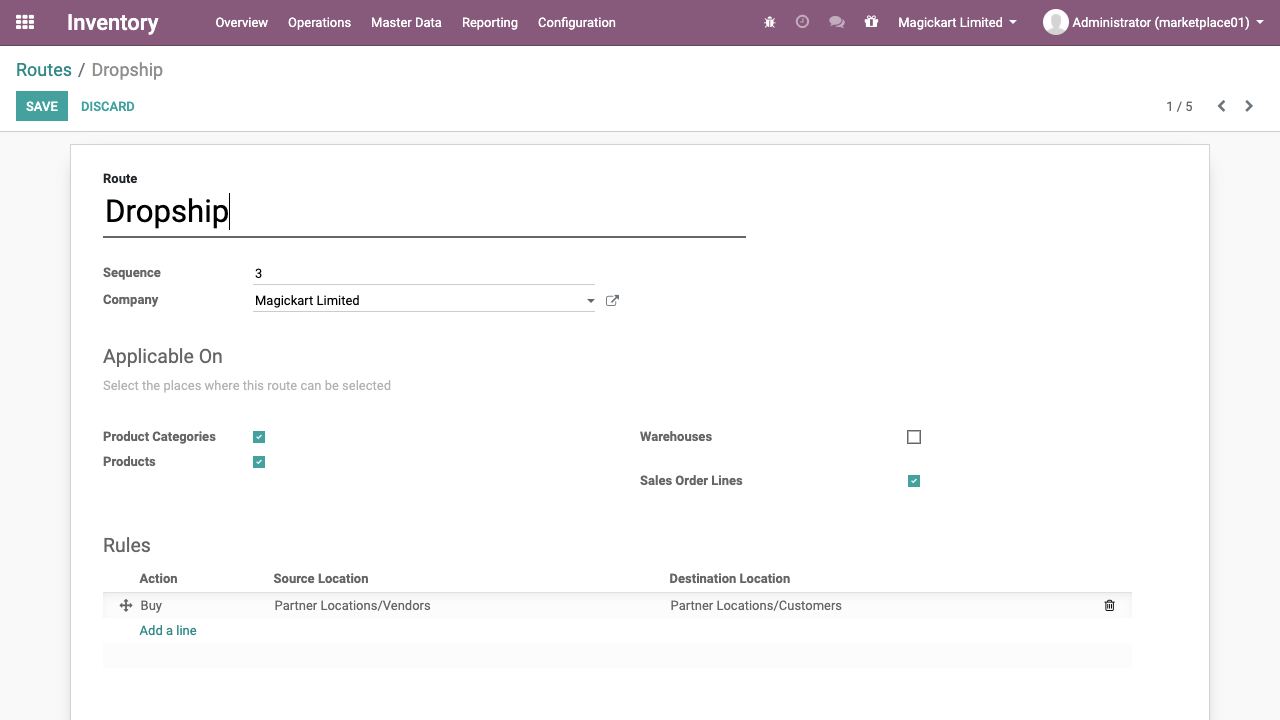
Step3 Create and configure the product¶
Create a product, enter the name, and other details such as a Sales Price.
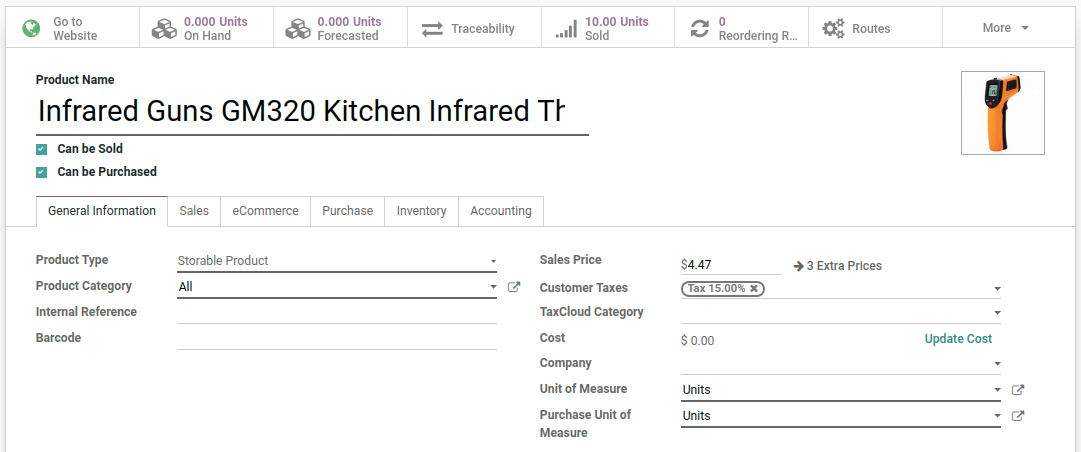
The important details are supplier details, as soon as we (Marketplace) got the order from the customer to whom we should ask to re-supply it. Enter the supplier details, the supplier will be one of the vendors who is supplying the product to the end customer on behalf of Marketplace.
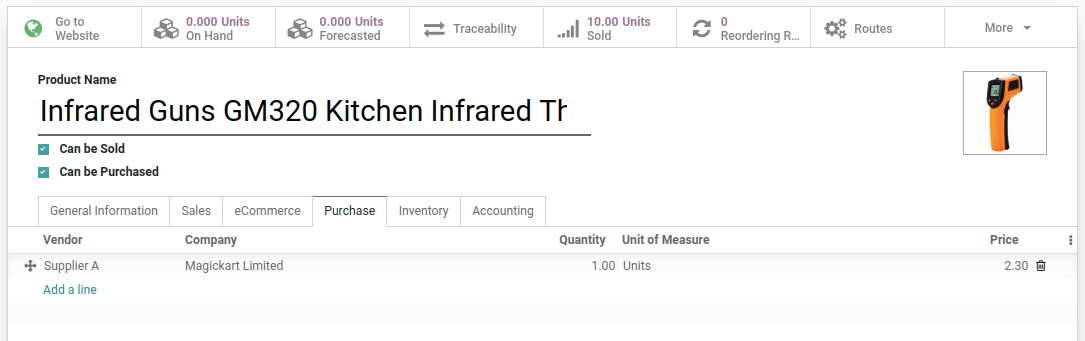
One more important step is to configure the procurement routes.
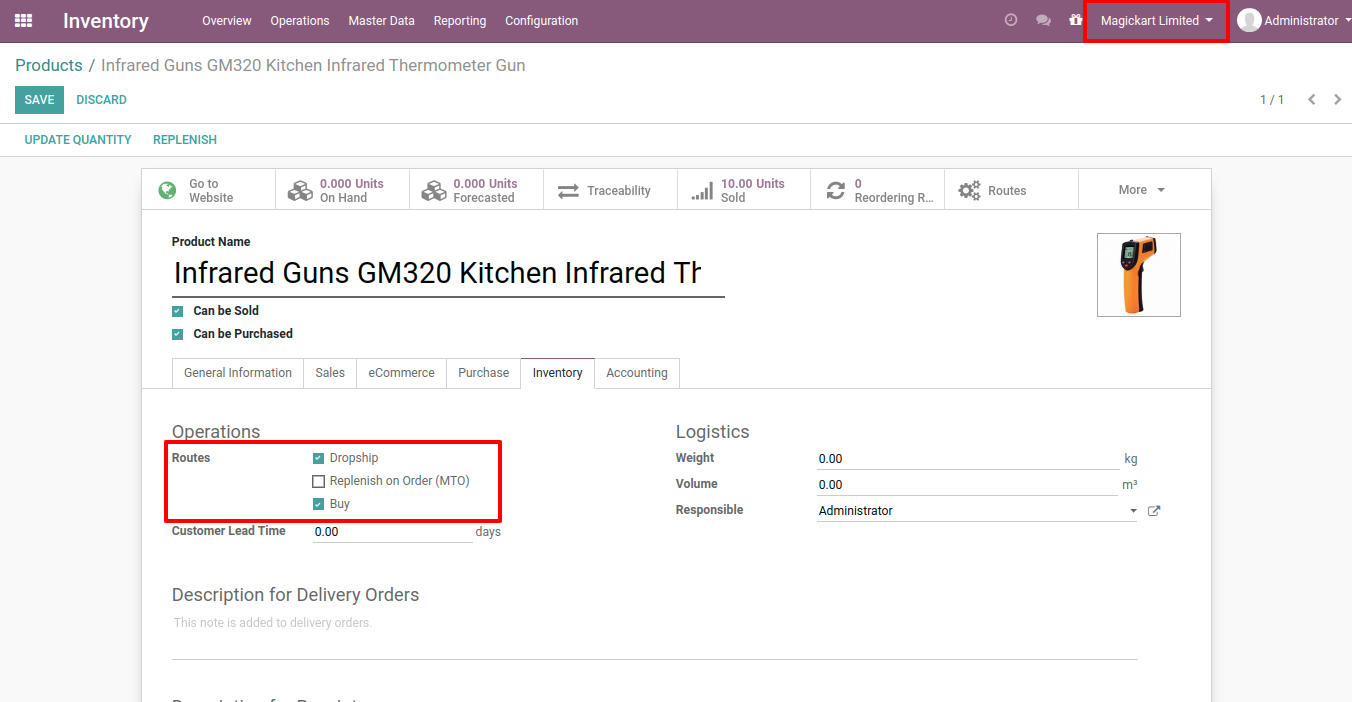
If your step 2 is configured correctly you can see the Dropship route only when you are in a Magickart company.
Tip:: You can create multiple products supplied by the different suppliers, follow the steps 1 and 3.
Step4 Setup website for marketplace¶
Setup the website for the marketplace company so that customers can signup and place an order to the marketplace company “Magicmart”.
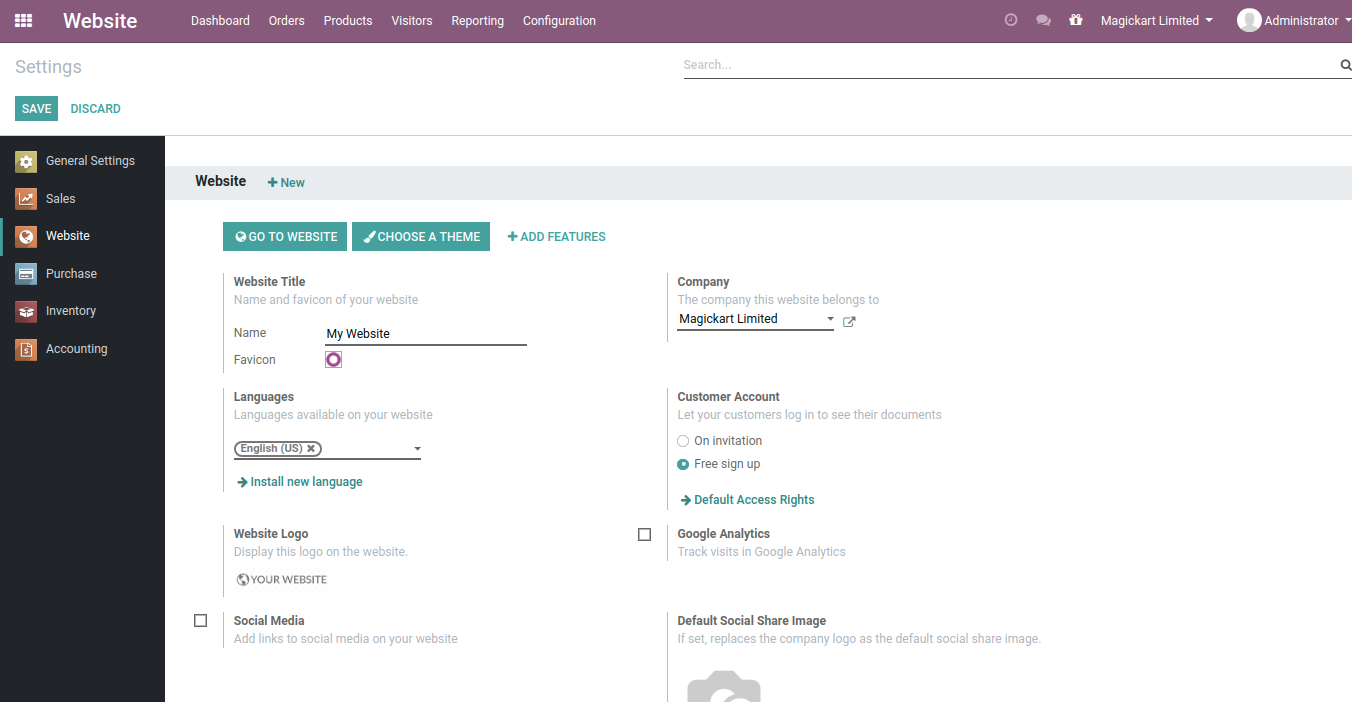
Test Marketplace¶
Signup on the website (eCommerce), place an order to the marketplace and let’s check the backend part. Please go through the below video to see how customers have great experience to checkout the product and check the status of the order, invoice and delivery.