Adapt product price based on customer segment (e.g. Retailer or Distributor)¶
Sales and distribution business works on the margin basics, the percentage of margin are fixed for the distributors based on their turnover. The MRP of the product is decided included the margins for the retailers, stockist, distributors. In this section you will see how pricelist can help you to achieve to define the product price based on the customer type (retailer and distributors).
Business case¶
The My Company sells the electronic products such as Computers, Laptops, and Printers, they want to set up the pricing rules for their Retailer and Distributors. The price they would like to offer are as below:
| Product | Sales Price (MRP) | Distributors (Price) | Retailer (Price) |
|---|---|---|---|
| Laptops | 1099 | 900 | 999 |
| Desktop | 999 | 740 | 799 |
| Printer | 499 | 330 | 399 |
| Tablet | 799 | 620 | 699 |
Configuration¶
Assumed that the Sales Management application installed, let’s see what are the other configuration you have to do before you execute the business case.
Pricelist¶
To setup the customer segment specific price you have to enable the feature called Multiple Sales Prices per Product available under the Sales / Configuration / Settings. Keep the default option selected Multiple prices per product (e.g. customer segments, currencies) under the Sales Pricelist option, using that you can define the customer segment specific pricelist.
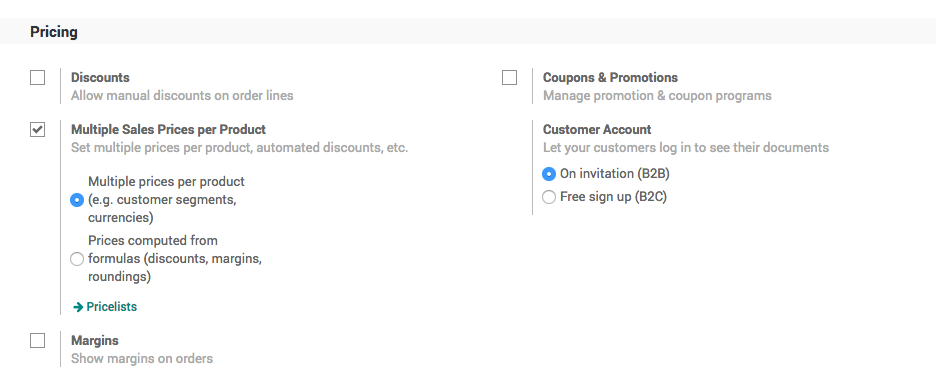
Product¶
Let’s create the products you are selling, to create the products go to Sales / Catalog / Products, create a product, enter the Name, set Image and Sales Price, the customer specific price you can define under the Sales tab.
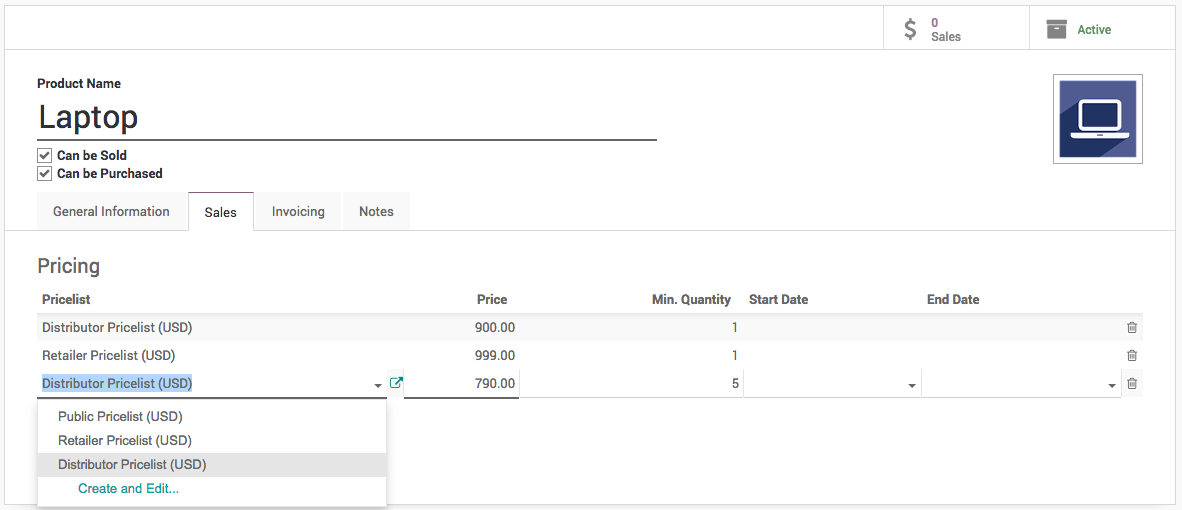
Create a pricelist if not created before, enter the name of the pricelist (i.e. Retailer Pricelist) and click on Create “Retailer Pricelist” link, enter the Price and Min. Quantity, keep the Min. Quantity to 1 by default if you don’t want to put the constraint on the minimum order quantity.
You can create a multiple lines for the same pricelist (i.e. Distributor Pricelist) in case you want to offer a special price to the distributor, when they buy more than 1 quantity. (i.e. Distributors can get the Laptop at 790 price, if they order minimum 5 or more quantities)
The Start Date and End Date is used to limit the offer for a specific dates, assume that you want to offer a special price for the Christmas (i.e. Start Date to 20/12/2018 and End Date to 31/12/2018)
Customer¶
The customers can be defined as a distributor or retailer by setting the specific pricelist on them. Pricelist can be set on the customer form under the Sales & Purchases tab.
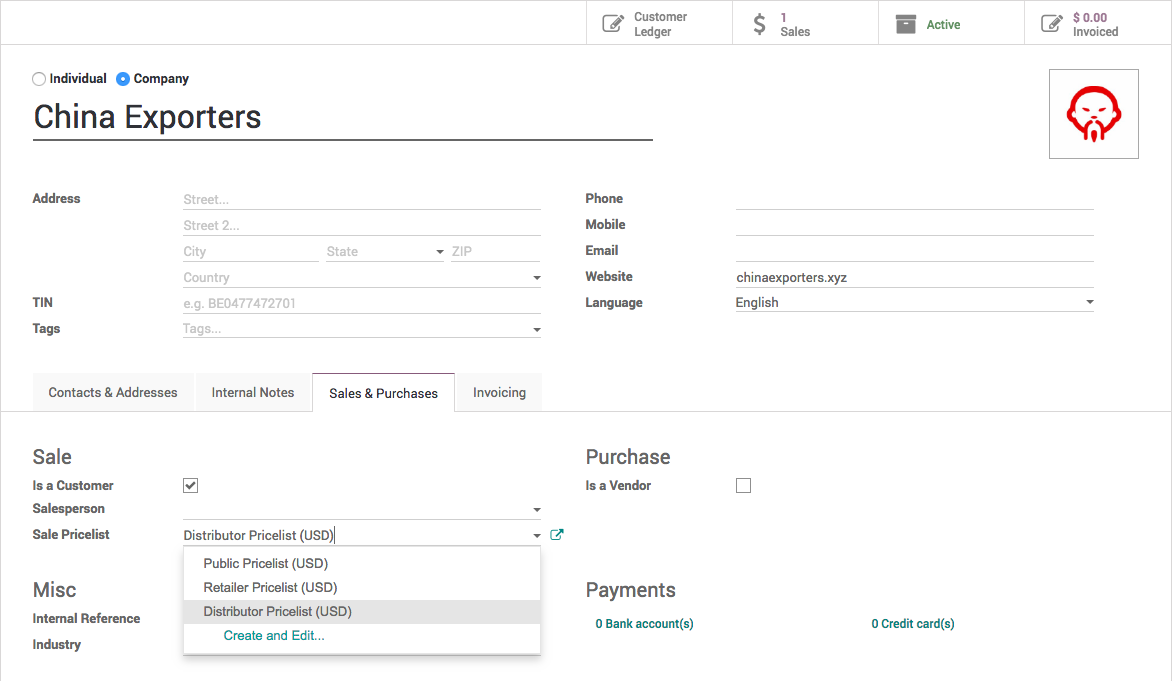
Create sale order¶
Let’s send a quotation to your customer, create the quotation from Sales / Orders / Quotation, depending on the customer the pricelist will be set on the quotation and the product price will be appeared accordingly, when you add pdoructs on the quotation.
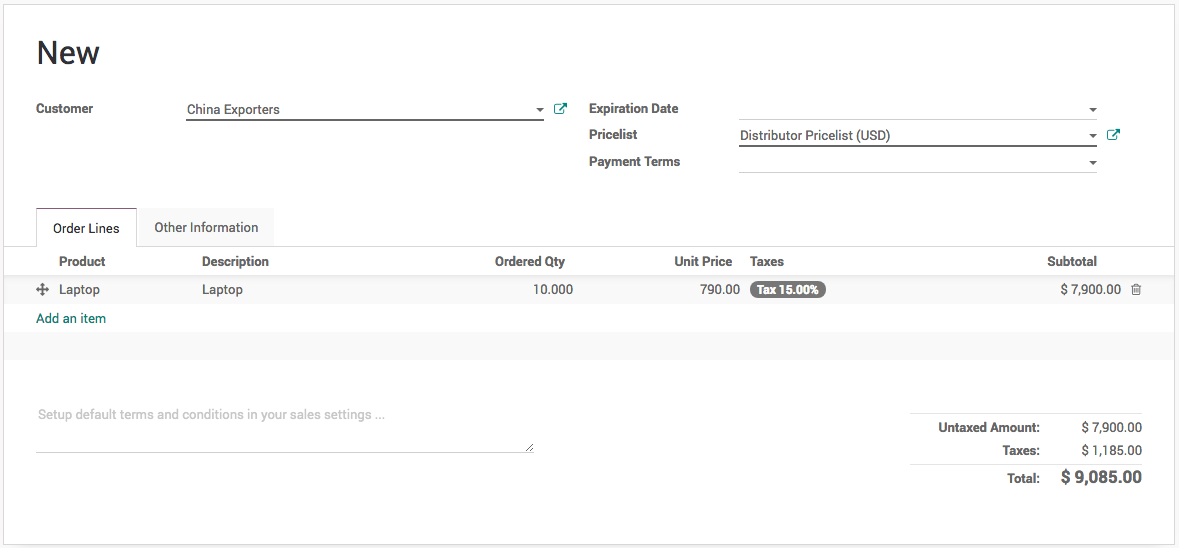
Create a quotation for China Export (Distributor), add 50 quantity of Laptop, the special price 790/unit applied as we prepare the quotation for more than 5 quantity.
Tip
Pricelist can be changed on the quotation after selecting a customer. The pricelist selected on the quotation have the higher priority over the pricelist assigned to the customer.
Now, a salesman can create quotations quickly regardless of the customer type and price offered to them, of course a correct pricelist have to be configured when you create customer, it can be reviewed later depending on the turnover.
Video¶
Access the video at https://www.youtube.com/watch?v=MKStY2Tt1l0